Google has given final touches to one missing thing in Google search results i.e. preview of the website in the search results. Now you can check out the website before actually visiting the website. This actually helps in deciding before hand whether to visit to the website or not.
Each search result in Google now has a small Magnifying Glass icon which indicates that you can view a large snapshot of the search result or a large thumbnail of the website in the search results. Google shows the last cashed view of the website for this.
How to use Google's Thumbnail feature? Its very simple.
1. Just go to Google Search.
2. Type in your query.
3. Check the search results, each result has the Blue Magnifying Glass.
4. Just click or hover on any text (non hyper lined) in the result or click the small Magnifying glass icon itself.
5. You will see a thumbnail of the search result.
It is very difficult to tell if this feature is useful or not as the text in the thumbnail is not readable and all one can see is a Pictorial view of the website.
This will just help in deciding to visit a website just based on its looks. The content especially the regular text is not so clearly visible. I personally did not find this feature very intuitive but yes it definitely helps in deciding Graphical websites or Webs design or any artistic or websites which has lot of pictures. Artists and Creative people would benefit from this feature I feel.
This is not a new invention by Google as this sort of functionality is already present in some of the less known search engines.
Post Top Ad

Home
Google Tricks
How to
Tech Tip
How to use Google's Latest Thumbnail Preview Feature for search results.
How to use Google's Latest Thumbnail Preview Feature for search results.
Share This
Tags
# Google Tricks
# How to
# Tech Tip
![Author Image]()
Share This
About Harshad
Tech Tip
Labels:
Google Tricks,
How to,
Tech Tip
Subscribe to:
Post Comments (Atom)
Post Bottom Ad
Author Details
Harshad Sonaje is a hobbyist Technology blogger and a passionate Software Architect working full time in Software Development industry. I was always driven by technology and I always make sure I share any new discoveries I make in technology on my blog.


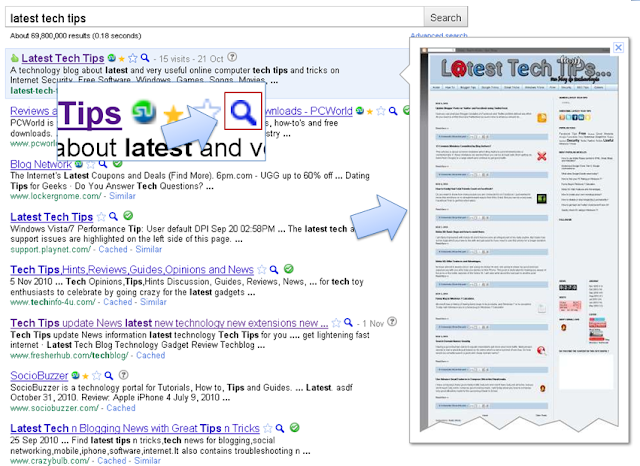





No comments:
Post a Comment
Spam comments will be deleted. Only comments which add value to the blog and its readers will be published.